ACP-LAB (DAR) Billing, Inventory, and Ordering System Instructions
Role Identification and Responsibilities
Principal Investigator
The PI is responsible for the initial set up of CFOAP information for each protocol, or at minimum, assigning a financial proxy to do that for them. The PI also is responsible for assigning financial proxy/account managers and senior project personnel.
Financial Proxy
Person(s) responsible for managing CFOAP’s used in conjunction with a PI’s protocol(s); this person(s) has access to a simplified account summary page.
Account Manager
Person(s) responsible for reviewing charges made against a CFOAP related to a PI’s protocol; this person(s) has access to a specific account manager report page.
Senior Project Personnel
Person(s) on protocol that is able to submit amendments, submit animal request forms and add/remove project personnel from a PI’s protocol. They can also access charge information from the animal management screen.
Project Personnel
Person(s) listed on a protocol that will only have access to review information associated with a PI’s protocol. They are allowed to submit animal request forms and enter breeding information. They can also access charge information from the animal management screen.
Guide to Adding CFOAPs—For Principal Investigators
1. Go to Accounts & Summaries.
- Accounts & Summaries can only be accessed by a PI. If you want someone else to enter your CFOAP information, you will need to designate them as a Financial Proxy (Step 3).
2. Select the “Payment Accounts” Tab.
3. (Optional) Add Proxies to the “Financial Proxies” table.
- Proxies will automatically receive a link to a site where they can manage CFOP’s on your behalf.
4. Add CFOP’s to the “Account Manager” table.
- Click the “Add” button at the upper right corner of the table.
- Enter the CFOP.
- Add a description to help with identifying it later.
- Add an Account Manager
- eClick the “Save” button
5. Add Payment Accounts for each of your protocols
- Click the “Add” button at the upper right corner of the table.
- Select the Protocol from the dropdown list.
- Click the “Add” button at the upper right corner of the “CFOAPs” table.
- Select the CFOP from the dropdown list.
- Adjust the Percentage value, if needed.
- Click the “Update” button.
- If splitting charges between multiple CFOAPs, repeat steps a - f as needed.
- Click the “Save” button
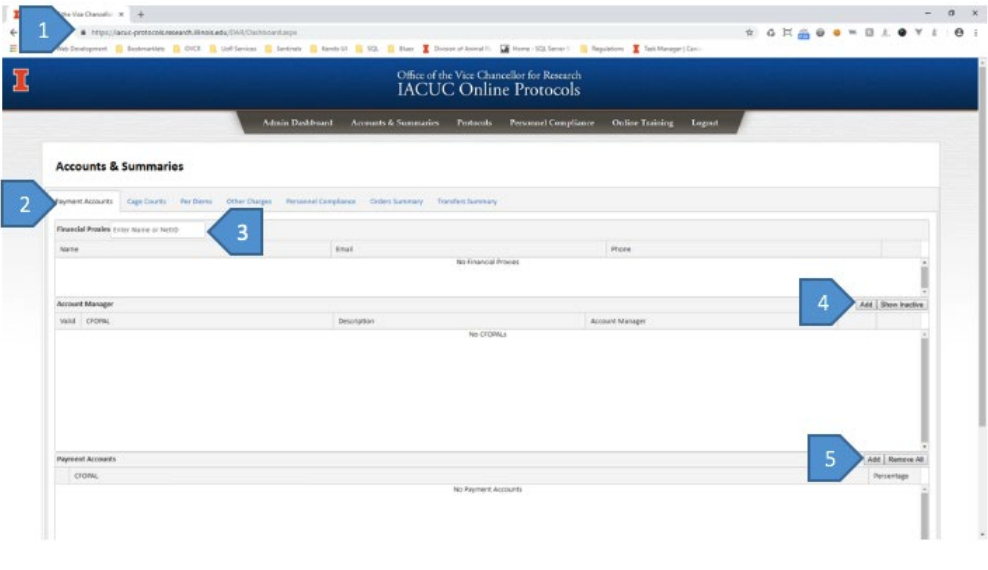
Guide to Adding CFOAPs—For Financial Proxies
1. Go to the Financial Proxy page.
2. From the dropdown in the upper right, select the Principal Investigator you are managing accounts for.
3. Add CFOP’s to the “Account Manager” table
- Click the “Add” button at the upper right corner of the table.
- Enter the CFOP.
- Add a description to help with identifying it later.
- Add an Account Manager.
- Click the “Submit” button.
4. Add Payment Accounts for each of their protocols.
- Click the “Add” button at the upper right corner of the table.
- Select the Protocol from the dropdown list.
- Click the “Add” button at the upper right corner of the “CFOAPs” table.
- Select the CFOP from the dropdown list.
- Adjust the Percentage value, if needed.
- Click the “Update” button.
- If splitting charges between multiple CFOAPs, repeat steps a - f as needed.
- Click the “Submit” button.
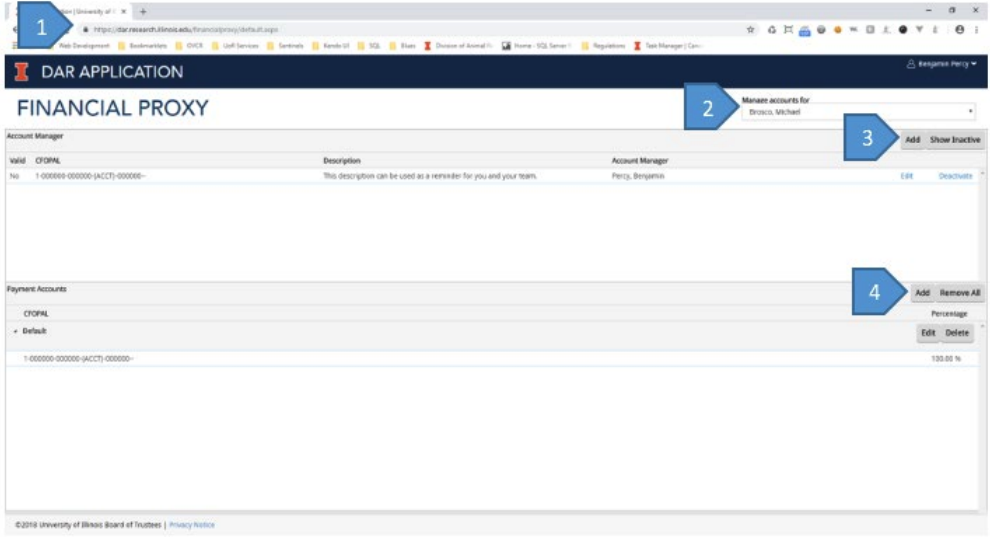
Guide for Account Managers
1. Go to the Account Managers Report page.
2. Use the parameters to create the report you want.
- Note: The initial report is all the charges you can see from the previous month.
3. (Optional) Export the report to Excel with the “Excel” button.
Guide to Accessing Animal Management
Note: Many features are available from the Animal Management screen, including animal usage numbers, animal procurements, cage count/per diems data, and breeding/ client-owned reporting. It is accessible by all members of a protocol.
1. Go to the Protocols page.
2. Find the protocol you are working on.
3. Click Manage Animals.
- Note: Animal Management is only available for approved protocols.
Guide to Ordering Animals
1. Go to Animal Management for the protocol you want to order animals for.
2. Go to the Animals Orders tab.
3. Click Create New Order.
4. Fill out the form.
- Note: fields marked with a red * are required.
5. Click Next.
6. Add the CFOAP(s) that will be billed for this order.
- Click Add.
- Select CFOAP and Percentage.
- Click Update.
- Repeat steps a – c if using multiple CFOAPs.
- Note: If your CFOAP isn’t listed, the PI/Financial Proxy must first add it on the Accounts & Summaries page.
7. Click Place Order.
Guide to Transferring Animals
Note: It is always the receiving protocol that fills out an Animal Transfer Request.
1. Go to Animal Management for the protocol you want to transfer animals to.
2. Go to the Animals Transfers tab.
3. Click Create New Transfer.
4. Fill out the form.
- Note: fields marked with a red * are required.
5. Click Request Transfer.
Guide to Entering Breeding/Client-Owned Numbers
Note: These records can be entered at whatever frequency suits you best, but you will be notified if you go more than three months without entering anything.
1. Go to Animal Management for the protocol you are recording numbers for.
2. Go to the Breeding or Client-Owned tab.
3. Click Add
4. Fill out the form.
- Note: Comments are optional and strictly for your benefit. 5. Click Submit.